| Method #TFHR |
| 1.Press And Hold Vol Down Key + Power Key. |
| 2. Now you will see recovery mode |
| 3. Scroll using Vol keys |
| 4.Select Wipe Data/Factory Reset Using Power Key |
|
| Method #TFHRVU |
| 1.Press And Hold Vol UP Key + Power Key. |
| 2. Now you will see recovery mode |
| 3. Scroll using Vol keys |
| 4.Select Wipe Data/Factory Reset Using Vol Up key |
|
| Method #TFHRAH |
| 1.Press And Hold Power +Volume Up + Volume Down Key. |
| 2.You Will See Select Boot Mode. |
| 3.After Android Logo Will Appears, Press HOME BUTTON For Recovery Mode. |
| 4.Use Volume Down Key For Scroll. |
| 5.Select Wipe Data/Factory Reset Using Menu Key/Power Key |
|
|
| Method #TFHRC |
| 1.Press And Hold Power + Home Key + Volume Down Key. |
| 2.You Will See Select Boot Mode. |
| 3.Press Volume Up For Recovery Mode. |
| 4.Android Logo Will Appears. |
| 5.Press Power Buttom For Recovery Option. |
| 6.Use Volume Key For Scroll. |
| 7.Select Wipe Data/Factory Reset Using Home Key |
|
| Method #TFHRCU |
| 1.Press And Hold Power + Home Key + Volume Up Key. |
| 2.You Will See Select Boot Mode. |
| 3.Press Volume Up For Recovery Mode. |
| 4.Press Power Buttom For Recovery Option. |
| 5.Use Volume Key For Scroll. |
| 6.Select Wipe Data/Factory Reset Using Menu Key |
|
| Method #TFHRD |
| 1.Press And Hold Volume Down + Power Key |
| 2. Now you will see android logo, release all keys & press Home Key. |
| 2.You Will See Recovery mode. |
| 3.Use Volume Key For Scroll. |
| 4.Select Wipe Data/Factory Reset Using Home Key. |
|
|
| Method #TFHROBO |
| 1.Press And Hold Volume Down + Power Key |
| 2. Now you will see android logo, release all keys & press Vol Up Key. |
| 2.You Will See Recovery mode. |
| 3.Use Volume Key For Scroll. |
| 4.Select Wipe Data/Factory Reset Using Menu Key & back Key Simultaneously. |
|
| Method #TFHRDA |
| 1.Press And Hold Volume Down + Power Key |
| 2.You Will See Select Boot Mode. |
| 3.Press Volume Up For Recovery Mode. |
| 4.Android Logo Will Appears. |
| 5.Press Power Buttom For Recovery Option. |
| 6.Use Volume Key For Scroll. |
| 7Select Wipe Data/Factory Reset Using Menu Key |
|
|
| Method #TFHRCFL |
| 1.Press And Hold Vol down + Home button + Power button. |
| 2.You Will See Select Boot Mode. |
| 3.Press Volume Keys to select Clear Flash |
| 4.Android Logo Will Appears. |
| 5.Press Power Buttom to select. |
|
|
| Method #TFHRA |
| 1.Press And Hold Power + Vol UP + Volume Down Key. |
| 2.You Will See Select Boot Mode. |
| 3.Press Volume Up For Recovery Mode. |
| 4.Android Logo Will Appears. |
| 5.Press Vol Up For Recovery Option. |
| 6.Use Volume Key For Scroll. |
| 7.Select Wipe Data/Factory Reset Using Vol Up |
|
|
| Method #TFHRHM |
| 1.Press And Hold Power + Vol UP + Volume Down Key. |
| 2.You Will See Select Boot Mode. |
| 3.Press Volume Up For Recovery Mode. |
| 4.Android Logo Will Appears. |
| 5.Press Vol Up For Recovery Option. |
| 6.Use Volume Key For Scroll. |
| 7.Select Wipe Data/Factory Reset Using Home & Menu Two times |
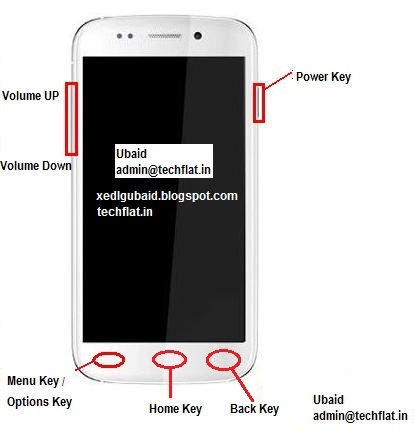
Comments
Post a Comment