How to bind server to image file:
How to bind server to image file:
1. Download UD binder to bind your server.
Password: TRICKS4INDYA
2. Using this Cybergate tutorial, create a Cybergate server. Also, crypt this server with FUD Crypter software to get FUD Cybergate server.
3. Run this binder on your computer to see:
4. Hit on Add button (as highlighted in above image) and select the server file created in step 2. Also, add the image file with which you want to bind your server.
5. You have to add icon to your binded file. So, go to Image to Icon converter site. Upload your image you used in step 3. Set convert options to "Ico" and download the converted .ico icon file.
6. Now, hit on Setting tab. In "Select an Icon", select the icon file you have created in step 5. Also, select the path where you want to save your binded file.
7. Hit on Bind file to get your binded file as shown:
Now, on running this binded file, the image file will be opened and your server will silently install itself on the victim computer. The victim will have no knowledge of your server, thus helping you to hack his email passwords easily.
Scan reports:
Note: The scan report of the binded file depends on detection rate of your server. So, crypt your server with FUD Crypter before using thisBinder software.
So friends, I hope now you will be able to bind server file with any image file using this UD binder software. Remember to crypt your server before binding it with this Binder
Enjoy UD Binder software...
CopyRights: Please Stop Stealing contents from our site i.e xedlgubaid.blogspot.com . I am working hard to create an article, you simply copying? Please respect our hard work. Atleast place backlink to our site & give credit to our blog/author. Hope you will understand our feelings.
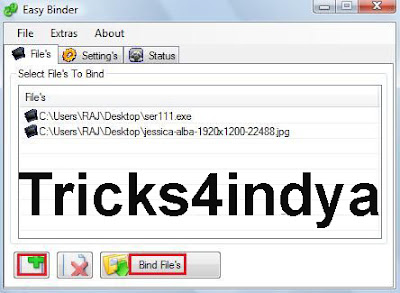



Great reading yoour blog post
ReplyDelete